You can easily install Cordova using Visual Studio plugins.
Create a Blank Cordova Application.
Project structure looks like below. When Cordova starts, it will initiate to run index.html file as the start up page. There you will find references of cordova.js and platformoverrides.js which are mainly used by Cordova, when it package the application for different mobile specific packages.
And also, index.js file is another important file which contains mobile application specific lifetime events.
Download Jquery, Bootstrap, Angular, Angular-resource, Angular-router, Angular-touch and FontAwesome and then save javascripts, CSS and fonts accordingly.
Add references of javascripts and css files into index.html file.
Add Angular main module in to app folder like below.
As I have mentioned before, I copied several files from my previous project which relates to previous post. Therefore, I won't explain much about the content. welcomeView.html file is like below.
studentListViewController.js file content is like below.
studentListView.html file content should be like below.
studentDetailViewController.js file content should be like below.
studentDetailView.html file should like below.
Now run the application. Sometimes, Visual Studio get crashed(may be I'm using 2015 preview version). Therefore I think it is better if you enable Detailed build output. To do that, go to Tools -> Options and then select Detailed according to following way.
You must run your previous application which contains web api controllers. Reason for that is, you have specified a web api URL, in studentResource.js file.
Following are the screens of Home, List and Detail view.












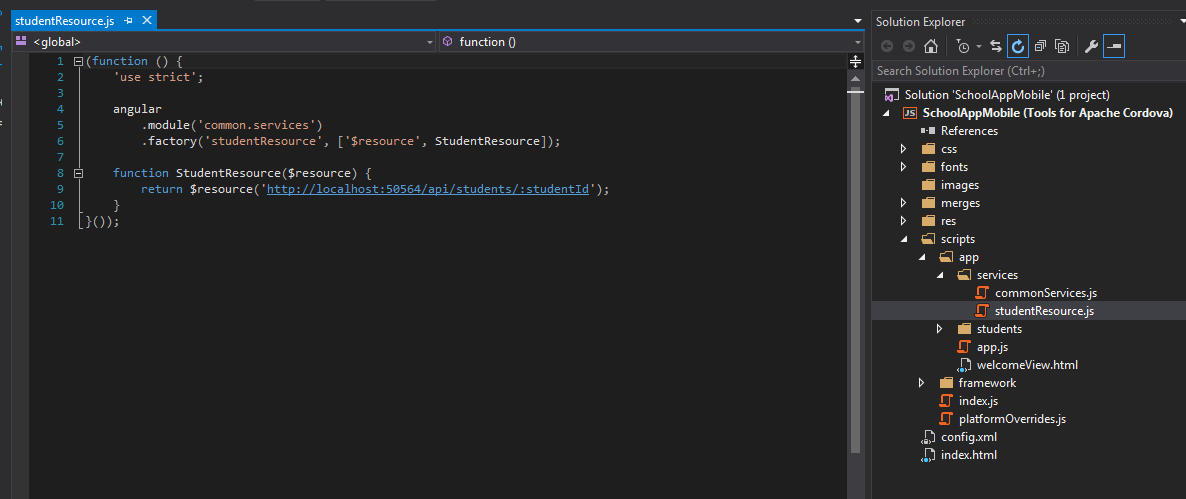






No comments:
Post a Comment